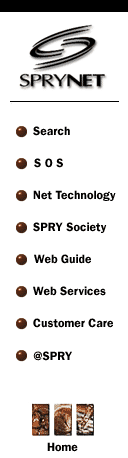SPRYNET's Technical Support team is one of the most knowledgable in the business. They will use this area to provide you with details about their most commonly asked technical question of the week. Check here every week for a new topic.
Using SPRYNET with Windows 95
The most popular question our Technical Support department receives on a daily
basis is how to configure the Windows 95 Dialer to access SPRYNET. The following
instructions take you through a step-by-step process to set up Windows 95 Dial-up
Networking to utilize 32 bit Internet applications on SPRYNET.
Q: Can I use Windows 95 Dial Up Networking with SPRYNET?
A: Yes. SPRYNET is a software independent service provider. We provide software tools to get you started, but you can always use the software that you prefer.
Q: Does SPRYNET offer technical support for Windows 95 Dial Up Networking?
A: Our staff is trained to support a variety of Internet applications, including Windows 95 Dial Up Networking. We will support these applications to the best of our ability. If we feel that we cannot provide adequate support, we will refer you to the developer of the application.
Q: Does SPRYNET have documents available to help me set up Windows 95 Dial Up Networking on my own?
A: Yes. We have documentation available to help you set up Windows 95 Dial Up Networking on your own.
Q: Does Windows 95 come with the necessary components to connect to the Internet?
A: Each install of Windows 95 is different. A bare install will probably not have the required components to connect to the Internet. A full install of Windows 95 and Microsoft Plus! for Windows 95 will include all of the necessary components.
Q: What components are required to connect to the Internet with Windows 95?
A: Windows support for networks ("Network Neighborhood")
- Microsoft Client for Microsoft Networks
- Dial Up Adapter
- Microsoft TCP/IP protocol
- SLIP & Scripting for Dial Up Networking
- A WWW browser
Q: Does SPRYNET have Windows 95 compatible tools available for download?
A: Yes. Tools supported by our technical support department are available in Net Tools. Additional, unsupported files are available in Downloads.
| Resolution Code | 4285 |
| Module | Windows 95 Dial-Up Networking |
| Class | TCP/IP Transports |
| Keywords | DIAL NETWORK WINDOWS 95 SPRYNET |
| Revision Date | 04-17-96 |
Summary:
How to connect to SPRYNET using Windows 95 Dial-Up Networking.
Detail:
Installing network components
- Click on the Start button, point to Settings, click on Control Panel.
- Double click on Network.
- The following network components must be installed:
Client for Microsoft Networks Adding Client for Microsoft Networks
- Click Add, double click Client
- Select Microsoft & double click Client for Microsoft Networks
Dial-Up Adapter
Adding Dial-Up Adapter
- Click Add, double click Adapter
- Select Microsoft & double click Dial-Up Adapter
TCP/IP
Adding TCP/IP
- Click Add, double click Protocol
- Select Microsoft & double click TCP/IP
- Do not configure these components from Control Panel, they are configured through Dial-Up Networking profiles
- Click OK. Windows may restart your computer.
Creating a Dial-Up Networking profile for SPRYNET
- Click on the Start button, point to Programs, point to Accessories, Click on Dial-Up Networking
- Double click on Make New Connection
- Type in a name for your new connection (e.g. SPRYNET) and click Next
- Type in your local SPRYNET access number, click Next and click Finish
An icon for your SPRYNET profile will appear in the Dial-Up Networking folder.
Configuring the Dial-Up Networking profile for SPRYNET
- Right click on the icon and select Properties from the context menu.
- Click on Server Type
- Select PPP: Windows 95, Windows NT 3.5, Internet from the Type of Dial-Up Server drop down list
- Select Enable Software Compression in Advanced Options (deselect any other options)
- Select TCP/IP in Allowed Network Protocols (deselect any other options)
- Click TCP/IP Settings
- Select Server assigned IP address
- Select Specify name server addresses
- Enter 149.174.211.5 as Primary DNS
- Enter 149.174.213.5 as Secondary DNS
- Select Use IP header compression & Use default gateway on remote network
- Click OK in each open dialog to return to the Dial-Up Networking folder.
- Download the SPRYNET login script and save it to \PROGRAM FILES\ACCESSORIES\ on your hard disk.
Dial-Up Scripting Tool
- Point to the Start button on your taskbar, point to Programs, point to Accessories.
If Dial-Up Scripting Tool is not installed:
- Point to the Start button on your taskbar, point to Settings, click on Control Panel.
- Double click on Add/Remove Programs, select the Windows Setup tab.
- Click Have Disk and browse to the RNAPLUS.INF file and press OK.
(This file is located on the Windows 95 CD in \ADMIN\APPTOOLS\DSCRIPT\)
- Follow any instructions Windows gives.
- Click OK. Windows may restart your computer.
If Dial-Up Scripting Tool is installed:
- Click on Dial-Up Scripting Tool
- Select your SPRYNET profile in the Connections section
- Click Browse and double click on SPRYNET.SCP
- Click Apply and click Close
Connecting to SPRYNET
- Click on the Start button, point to Programs, point to Accessories, Click on Dial-Up Networking
- Double click on the icon for your SPRYNET profile.
- Type your SPRYNET account number (SPRY000000) into the User name field
- Type your SPRYNET account password (not E-mail password)into the Password field.
- Select Save Password and click Connect. Your modem will dial into SPRYNET
- Once the connection is established, minimize the connection status dialog.
- Launch your WWW Browser or other Internet application
|

|
|
|